We can run multiple instances of Microsoft Teams apps in a machine and use two different Microsoft accounts to log in. This we can do using Microsoft Edge browser. Following are the steps to create additional Microsoft Teams in the system.
1. Open Edge browser
2. Browse MS Teams https://teams.microsoft.com/
3. Login using your Microsoft account
4. Click on the browser option (...) from the right top of the browser (refer the below screenshot for steps)
5. Go to Apps
6. Now click on the option Install this site as an app
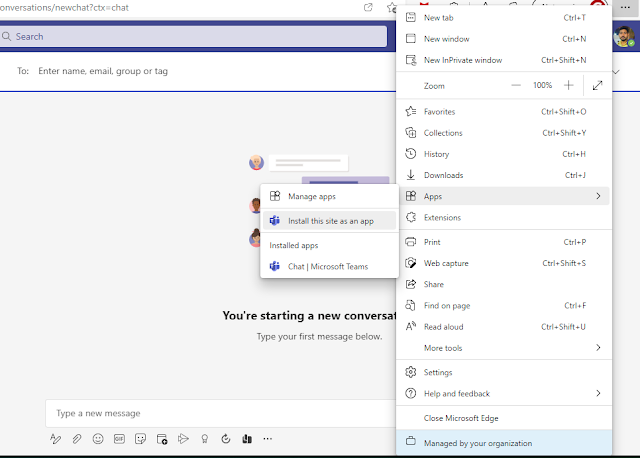 |
| Install Microsoft Teams as an app using Microsoft Edge |
This will install an app Microsoft Teams with a new name and you can use this along with MS Teams with a separate login.
Hope this helps. Thank you!

