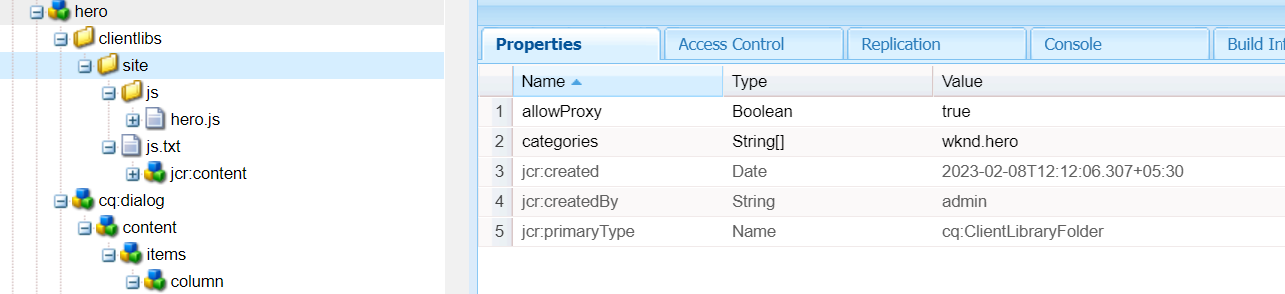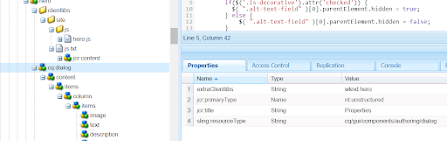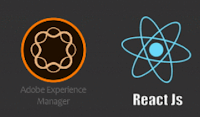In this article we are going to learn how to setup AEM cloud service dispatcher server on local machine.
Prerequisite:
1. Download the docker from Docker official site for our operating system. >> https://www.docker.com/products/docker-desktop and install the docker. Note: We need administrator privileged to run this installer, since this docker installer will change some BIOS settings in operating system.
2. Download latest AEM-SDK from Adobe software distribution library. https://experience.adobe.com/#/downloads/content/software-distribution/en/aemcloud.html
Lets start the local dispatcher setup now:
Step 1: Start docker, make sure our docker is active and running.
Step 2: Create a folder "C:\Users\<user>\aem-sdk\dispatcher". Then extract the file "aem-sdk-dispatcher-tools-<version>-windows.zip" here. This will extract three folders:
- bin
- src
- docs
Note: These all folder should direct child of dispatcher folder.
Step 3: Open the CLI (cmd) at open directory "C:\Users\<user>\aem-sdk\dispatcher"
Now run the command bin\validator full -d out srcIf everything will be good with our setup then following message will get printed on your CLI.
C:\Users\<user_name>\aem-sdk\dispatcher>bin\validator full -d out src
Cloud manager validator 2.0.21
2020/08/07 18:31:20 No issues found
Step 4: Now run the docker to link our AEM publisher instance and tune dispatcher server on a port. Default port for dispatcher is 8080, but we may tune on different port based on availability. To start and link the dispatcher execute the below command.
bin\docker_run out host.docker.internal:4503 8080
Here in above command we just need to change the port numbers as per our configurations, rest all command will be remain same. This command will download the required image from docker server. Below are the entries of successful download on command line interface.
1
2
3
4
5
6
7
8
9
10
11
12
13
14
15
16
17
18
19
20
21
22
23
24
25
26
27
28
29
30
31
32
33
34
35
36
37 | C:\Users\rashidjorvee\aem-sdk\dispatcher>bin\docker_run out host.docker.internal:4503 8080
Required image not found, trying to load from archive...
d9ff549177a9: Loading layer [==================================================>] 4.671MB/4.671MB
14c93ed9ebdc: Loading layer [==================================================>] 7.123MB/7.123MB
cf0d60dcd2e9: Loading layer [==================================================>] 1.848MB/1.848MB
214f54e148db: Loading layer [==================================================>] 109.1kB/109.1kB
5931f9345e57: Loading layer [==================================================>] 3.584kB/3.584kB
5ad19feebed3: Loading layer [==================================================>] 5.12kB/5.12kB
21a29c76732d: Loading layer [==================================================>] 4.096kB/4.096kB
860d3c46b038: Loading layer [==================================================>] 3.584kB/3.584kB
Loaded image: adobe/aem-ethos/dispatcher-publish:2.0.23
Running script /docker_entrypoint.d/10-check-environment.sh
Running script /docker_entrypoint.d/20-create-docroots.sh
Running script /docker_entrypoint.d/30-wait-for-backend.sh
Waiting until host.docker.internal is available
host.docker.internal resolves to 192.168.65.2
Running script /docker_entrypoint.d/40-generate-allowed-clients.sh
Running script /docker_entrypoint.d/50-check-expiration.sh
Running script /docker_entrypoint.d/60-check-loglevel.sh
Running script /docker_entrypoint.d/70-check-forwarded-host-secret.sh
Starting httpd server
[Fri Aug 07 13:12:16.706522 2020] [:notice] [pid 1:tid 140172533533576] ModSecurity for Apache/2.9.2 (http://www.modsecurity.org/) configured.
[Fri Aug 07 13:12:16.706805 2020] [:notice] [pid 1:tid 140172533533576] ModSecurity: APR compiled version="1.6.3"; loaded version="1.6.3"
[Fri Aug 07 13:12:16.706827 2020] [:notice] [pid 1:tid 140172533533576] ModSecurity: PCRE compiled version="8.42 "; loaded version="8.42 2018-03-20"
[Fri Aug 07 13:12:16.706837 2020] [:notice] [pid 1:tid 140172533533576] ModSecurity: LIBXML compiled version="2.9.8"
[Fri Aug 07 13:12:16.706844 2020] [:notice] [pid 1:tid 140172533533576] ModSecurity: Status engine is currently disabled, enable it by set SecStatusEngine to On.
[Fri Aug 07 13:12:16.875893 2020] [mpm_worker:notice] [pid 1:tid 140172533533576] AH00292: Apache/2.4.43 (Unix) Communique/4.3.4-20200624 mod_qos/11.63 configured -- resuming normal operations
[Fri Aug 07 13:12:16.876090 2020] [core:notice] [pid 1:tid 140172533533576] AH00094: Command line: 'httpd -d /etc/httpd -f /etc/httpd/conf/httpd.conf -D FOREGROUND -D ENVIRONMENT_DEV'
172.17.0.1 "localhost:8585" - [07/Aug/2020:13:12:42 +0000] "GET / HTTP/1.1" 302 - "-" "Mozilla/5.0 (Windows NT 10.0; Win64; x64) AppleWebKit/537.36 (KHTML, like Gecko) Chrome/84.0.4147.105 Safari/537.36"
[07/Aug/2020:13:12:42 +0000] "GET /index.html HTTP/1.1" 302 none [publishfarm/0] 24ms "localhost:8585"
172.17.0.1 "localhost:8585" - [07/Aug/2020:13:12:42 +0000] "GET /content.html HTTP/1.1" 404 196 "-" "Mozilla/5.0 (Windows NT 10.0; Win64; x64) AppleWebKit/537.36 (KHTML, like Gecko) Chrome/84.0.4147.105 Safari/537.36"
[07/Aug/2020:13:12:42 +0000] "GET /content.html HTTP/1.1" - blocked [publishfarm/-] 1ms "localhost:8585"
[07/Aug/2020:13:12:43 +0000] "GET /favicon.ico HTTP/1.1" 404 none [publishfarm/0] 39ms "localhost:8585"
172.17.0.1 "localhost:8585" - [07/Aug/2020:13:12:43 +0000] "GET /favicon.ico HTTP/1.1" 404 235 "http://localhost:8585/content.html" "Mozilla/5.0 (Windows NT 10.0; Win64; x64) AppleWebKit/537.36 (KHTML, like Gecko) Chrome/84.0.4147.105 Safari/537.36"
[Fri Aug 07 13:13:28.608851 2020] [mpm_worker:notice] [pid 1:tid 140172533533576] AH00296: caught SIGWINCH, shutting down gracefully
172.17.0.1 "-" - [07/Aug/2020:13:13:34 +0000] "-" 408 - "-" "-"
|
Step 5: Our dispatcher is now active. We can now browse http://localhost:8080.
Step 6: Now we need to install our customized dispatcher configuration files in our local dispatcher server. To install the dispatcher files run the below mentioned command at same dispatcher directory.
del -/Q out && bin\validator full -d out <path of the dispatcher source files in your project>
e.g. del -/Q out && bin\validator full -d out E:\aem\aemcloudmanager\aem-cloud-manager-set-up\dispatcher\src
Hope this helps you to understand the setup of dispatcher in local machine. Feel free to share your inputs and issues with us, we will happy to help you. Thank You!
References: