Yes, we can change the production release or scheduled release time in the cloud manager pipeline. At the step of schedule production deployment, we will see the option to Change the schedule, from there we can reschedule the deployment time.
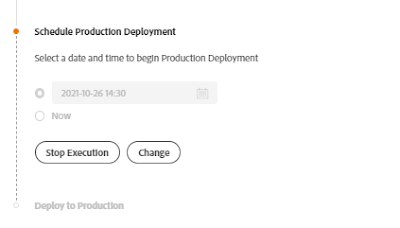 |
| Schedule Production Deployment Step in Adobe Cloud Manager |
Note: we will try to change or schedule the production release within 2 hours then this option will not allow you to do so and an error message populates "Please make sure the selected date and time is between 2 and 72 hours in the future". In that case, use the Schedule production deployment release now option and proceed with deployment.
