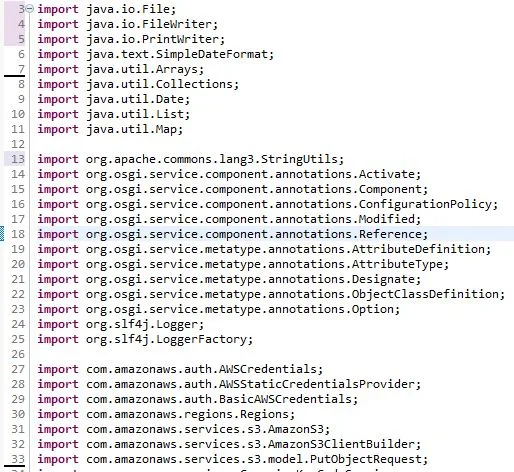While working in Eclipse with Adobe Experience Manager (AEM) code, .content.xml file which is the content file of node structure is not visible in Eclipse project explorer.
This is happening because of the filtration of the file in the project explorer.
To view the .content.xml or any other hidden file which starts with .[dot], remove the following filter from project explorer.
Open Eclipse >> open project explorer >> click on view option >> Filters and Customization
 |
| How to open Filters and Customization option in Eclispe. |
A new popup window will appear as below. From here, we need to de-filter the .resources option.
Goto tab Pre-set filters >> uncheck the .*resources >> OK
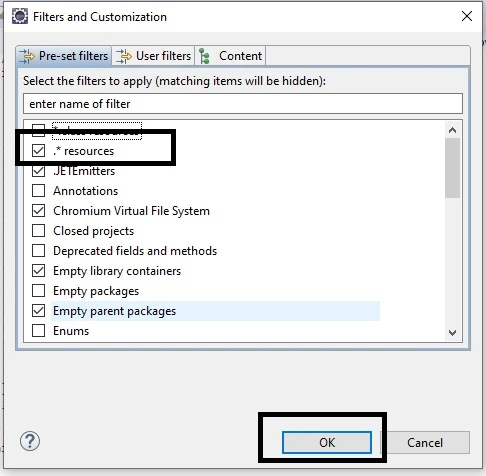 |
| Eclipse filters and customization option |