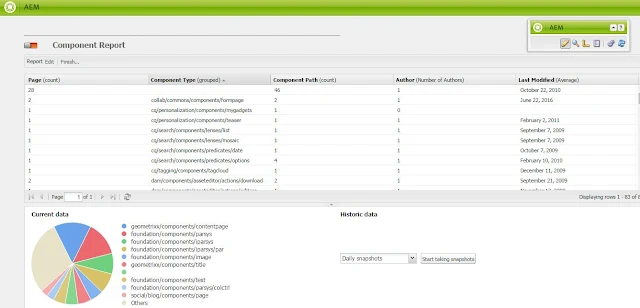Do you know what's the difference between "hear" and "listen"?
What's the difference between saying "I can't hear you" and "I can't listen to you"?
Hear
Hear = to receive sounds using your ears.
This is a passive action, meaning you don't necessarily make a special effort to notice the sounds.
Examples:
- She can't hear very well.
- He heard strange noise coming from the kitchen.
- I could hear him snoring in the other room.
Listen
Listen = to give attention to something or someone because you want to hear them.
Examples:
- The kids were listening to the story with great interest.
- She is listening to music on her iPod.
- Listen to me, you have to do exactly as I say.
In conclusion, when you listen to something, it means you intend to receive the sounds. You are trying to hear it.
So if you say, "I can't hear you," it means there is noise, or something else, that doesn't let the sounds reach you.
But when you say, "I can't listen to you," it means you don't want to put your attention on what the other person says. You don't want the sounds to reach you.
Reference:
1.http://really-learn-english.us6.list-manage.com/
2. http://us6.campaign-archive2.com/?u=b578236440&id=eb739c2bb2&e=27e48a3c12