Today I am going to tell you guys a very powerful out of box component or tool of AEM.
Component report a useful report to know about a particular component, using this you can check in your author instance that at how many places you are using a particular component. This check is only possible in author instance not in publish.
Questions can be like this as well: How to customize component report? What is component report? What is the purpose of component report? How to use component report? Find the component being used on page? What is rule and reports?
2. Select the edit option from the top left of the page below the on/off button or component report text. When you clicked on edit button a new popup will appear which will create a new report. As shown in the below screen shot.
4. Then you will see a lots of data will appear on the component report screen. as showing in the below image.
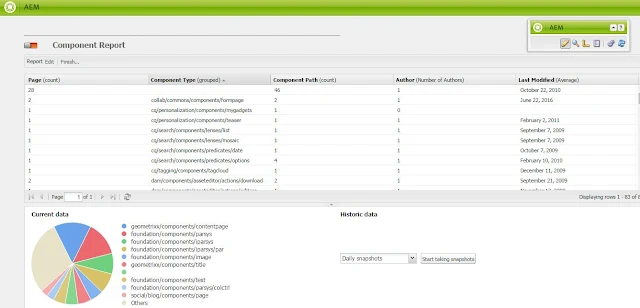
5. From the list sort component type with group name. To do so put your cursor at the end or the column Component Type, then a dropdown will appear with the sorting options. Select the option "Group by this column"
This report contains the
Component report a useful report to know about a particular component, using this you can check in your author instance that at how many places you are using a particular component. This check is only possible in author instance not in publish.
Questions can be like this as well: How to customize component report? What is component report? What is the purpose of component report? How to use component report? Find the component being used on page? What is rule and reports?
To check a component:
1. Goto URL http://localhost:4502/etc/reports/compreport.html from your browser. This will open a new window which have no reports and nothing as showing is the below screen.2. Select the edit option from the top left of the page below the on/off button or component report text. When you clicked on edit button a new popup will appear which will create a new report. As shown in the below screen shot.
a. Title: Give a title to your report.
b. Description: Give detail description to your report.
c. Root path: Select the path under which you wants to check the component being used. this will let you select a path from dropdown.
d. Report processing: In report processing we can see there are two options one is automatic refresh and another is manual. Select as per your need.
e. Snapshots: Report snapshot have three options.
3. Click on the OK button from the bottom of the dialog to save and run the report.
- No Data snapshot
- Daily data snapshot
- Hourly data snapshot
4. Then you will see a lots of data will appear on the component report screen. as showing in the below image.
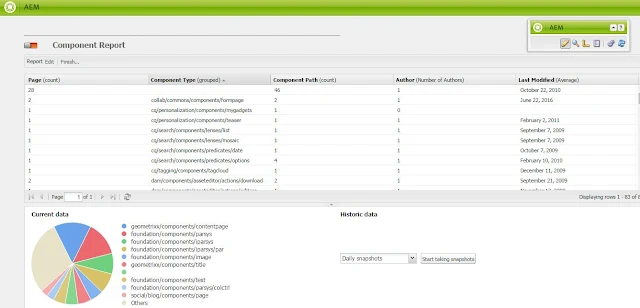
5. From the list sort component type with group name. To do so put your cursor at the end or the column Component Type, then a dropdown will appear with the sorting options. Select the option "Group by this column"
This report contains the
In the above report you can see a component formname (second row) is being used at two places under the given directory.
- Page: It will show the name of page of number of pages.
- Component Type: Path of the component or name of teh component.
- Component Path: Path of the component or number of places this component is being used.
- Author: Name of the Author who did the authoring for this component at that page.
- Last Modified: Date and time of last modified.


No comments:
Post a Comment