Please follow the below steps to configure your WinSCP session using ssh(Secure Shell) key.
Create a new session in WinSCP. Select File Protocol and put Host name(IP address) and your ssh User name. Don't put anything in the Password field. Below is a screenshot for reference.
In the Private key file area, click on the browse option and select your .ppk (private key) file. WinSCP accepts only ssh keys generated via Putty but if you generated your key using OpenSSH don't worry WinScp will automatically convert your file in the required format after showing you a warning message.
For more, you could refer following documents
1. https://winscp.net/eng/docs/guide_public_key#winscp
2. https://docs.oracle.com/cd/E19509-01/820-3503/ggbgc/index.html
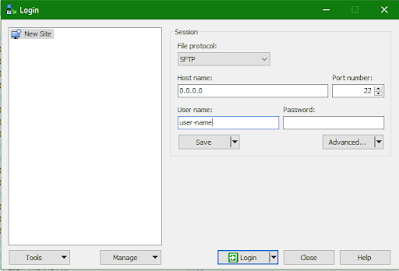

No comments:
Post a Comment