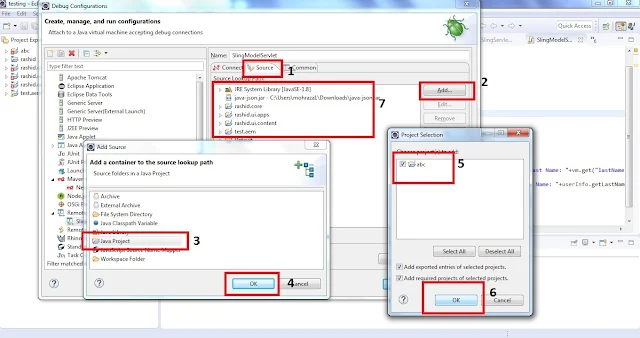AEM cloud service makes the out of the box and custom codes immutable. Once we deployed the code in AEM server, we will not be able to modify or create any content or node under the /apps and /libs directories using CRXDE Lite. When we try to do so, then it will throw an error "Could not save changes. Received 500 () for saving changes in workspace crx.default. Unknown error (Error Code: 500) OR Could not save changes. Received 409 () for saving changes in workspace crx.default. org.apache.jackrabbit.oak.spi.state.ReadyOnlyBuilderException: This builder is read-only.". Below is the screenshot, when we tried creating a folder "myProject" under /apps folder.
The only way to change the code is go for a fresh build and deploy the code. You may read more about mutable and immutable concept and could service project structure in our previous post Package shouldn't contain mutable and Immutable content. [https://rashidjorvee.blogspot.com/2020/07/aem-cloud-service-ImmutableMutableMixedPackage.html]
Hope this helps you!