What is httpd?
Apache HTTP Server is capable of handling a wide range of HTTP requests and supports several important web protocols such as HTTP/1.1, HTTP/2, and TLS/SSL. It can also be configured to support various programming languages and frameworks such as PHP, Python, and Ruby on Rails.
One of the reasons for Apache's popularity is its flexibility and extensibility. It supports a wide range of modules and plugins, which can be used to add various features and functionalities to the web server. These modules can be used to enhance the security, performance, and functionality of the web server.
Overall, Apache HTTP Server is a reliable and widely used web server software that has been serving websites and web applications for over two decades.
How to run multiple Microsoft Teams apps in a Machine
We can run multiple instances of Microsoft Teams apps in a machine and use two different Microsoft accounts to log in. This we can do using Microsoft Edge browser. Following are the steps to create additional Microsoft Teams in the system.
1. Open Edge browser
2. Browse MS Teams https://teams.microsoft.com/
3. Login using your Microsoft account
4. Click on the browser option (...) from the right top of the browser (refer the below screenshot for steps)
5. Go to Apps
6. Now click on the option Install this site as an app
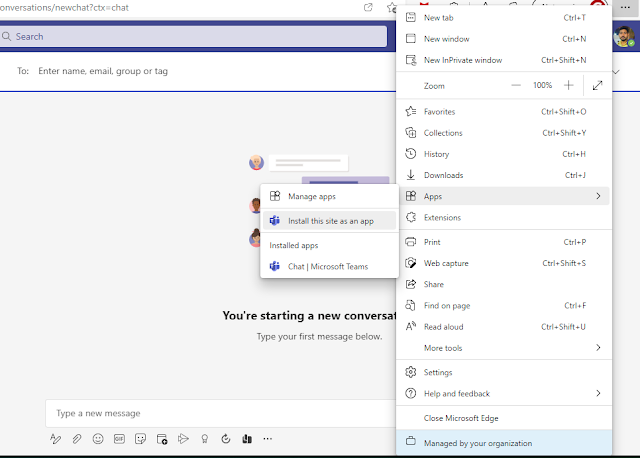 |
| Install Microsoft Teams as an app using Microsoft Edge |
This will install an app Microsoft Teams with a new name and you can use this along with MS Teams with a separate login.
Hope this helps. Thank you!
Create AEM Content Package using cURL
Use case
Create an Adobe Experience Manager (AEM) content package using cURL
cURL to create a package
Below is the syntax and a sample command to create an AEM content package using cURL.
curl -u <user>:<password> -X POST http://localhost:4502/crx/packmgr/service/.json/etc/packages/mycontent.zip?cmd=create -d packageName=<name> -d groupName=<name>
e.g. curl -u admin:admin -X POST http://localhost:4502/crx/packmgr/service/.json/etc/packages/mycontent.zip?cmd=create -d packageName=sample-test-package -d groupName=my_packages
After the successful execution of cURL, you will see a successful message.
{"success":true,"msg":"Package created","path":"/etc/packages/my_packages/sample-test-package.zip"}
 |
| Successful execution of cURL to create an AEM content package |
Now login to AEM CRX package manager [/crx/packmgr] and verify your newly created package. You will see the package is available with the given name under the created group.
 |
| AEM package Manager |
Error
You might see some errors while running this cURL on your machine.
Invoke-WebRequest : Parameter cannot be processed because the parameter name 'u' is ambiguous. Possible matches
include: -UseBasicParsing -Uri -UseDefaultCredentials -UserAgent.
At line:1 char:6
+ curl -u admin:admin -X POST http://localhost:4502/crx/packmgr/service ...
+ ~~
+ CategoryInfo : InvalidArgument: (:) [Invoke-WebRequest], ParameterBindingException
+ FullyQualifiedErrorId : AmbiguousParameter,Microsoft.PowerShell.Commands.InvokeWebRequestCommand
Resolution
Add .exe with curl keyword in command. After that, the cURL looks like this.
curl.exe -u admin:admin -X POST http://localhost:4502/crx/packmgr/service/.json/etc/packages/mycontent.zip?cmd=create -d packageName=sample-test-package -d groupName=my_packages